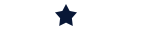How to Program Macros on Your 75 Keyboard Like a Pro
Whether you’re a gamer, coder, or productivity enthusiast, learning how to program macros on your 75 keyboard like a pro can take your workflow to the next level. A 75% keyboard offers a compact layout without sacrificing essential keys, making it a popular choice among enthusiasts. But to truly unlock its potential, you’ll want to customize it with macros.
In this guide, we’ll walk you through everything you need to know — from understanding what macros are to advanced customization tips.
What Are Macros?
Macros are custom commands or sequences of key presses that you can program to execute automatically. Instead of typing out a full command or repeating a sequence, a single key can do all the work for you.
For example, you can:
- Set a macro to launch your favorite apps
- Use macros to automate repetitive typing
- Program game combos or hotkeys
Why Use Macros on a 75% Keyboard?
A 75% keyboard typically lacks a dedicated macro row or number pad, so using built-in keys more efficiently becomes crucial. Learning how to program macros on your 75 keyboard like a pro helps you:
- Save time by automating repetitive tasks
- Maximize productivity with customized shortcuts
- Personalize your keyboard for gaming, coding, or work
Step-by-Step Guide to Programming Macros
1. Choose the Right Software
Most programmable 75% keyboards come with dedicated software. Popular ones include:
- QMK Firmware (for custom mechanical keyboards)
- Via Configurator
- VIA/QMK Toolbox
- Razer Synapse or Logitech G HUB (for brand-specific boards)
Make sure your keyboard supports the software you choose.
2. Enter Programming Mode
To program macros, open your keyboard’s configuration tool and select the key you want to customize. In QMK or VIA:
- Navigate to the Keymap tab
- Choose a layer (you can have multiple layers for different uses)
- Select the key and assign a macro or function
3. Record or Input Your Macro
You can either record a macro (in tools like Razer Synapse) or manually input key codes (in QMK). Example:
- Press Record
- Type the command (e.g., Ctrl + Alt + D)
- Stop recording
- Save to the key
In QMK, you’ll need to define macros in the code:
const uint16_t PROGMEM keymaps[][MATRIX_ROWS][MATRIX_COLS] = {
[0] = LAYOUT_75_ansi(
KC_ESC, …, M(0) // Example macro key
)
};
const macro_t *action_get_macro(keyrecord_t *record, uint8_t id, uint8_t opt) {
switch(id) {
case 0:
if (record->event.pressed) {
return MACRO( D(LCTL), D(LALT), T(D), U(LALT), U(LCTL), END );
}
break;
}
return MACRO_NONE;
}
Tips to Program Like a Pro
To really master how to program macros on your 75 keyboard like a pro, follow these advanced tips:
1. Use Layers for More Functions
Create multiple layers to access additional macros without losing default functionality. Use keys like Fn or Caps Lock as layer toggles.
2. Combine Shortcuts and Delays
When programming sequences, insert delays between actions for more reliable execution—especially useful for software commands.
3. Document Your Macros
Keep a reference sheet or software profile of your custom keymap. This helps when you switch systems or reset the board.
4. Backup Your Configuration
Once you’ve created your perfect setup, back it up. Save your JSON or .hex files so you can restore your layout any time.
Final Thoughts
Now that you know how to program macros on your 75 keyboard like a pro, it’s time to put your knowledge into action. Whether you’re automating commands, optimizing your gaming keys, or simplifying your work tasks, macros turn your compact keyboard into a productivity powerhouse.
Experiment with different setups, test your macros thoroughly, and don’t be afraid to dive into more advanced customization options as you get comfortable. With a bit of practice, your 75% keyboard will be uniquely tailored to how you work and play.